Java Is Open Source Programming Language You Can Download From Java and Java Libraries From http://www.oracle.com.
We provide this code related to title for you to solve your developing problem easily. Libraries which is import in this program you can download from http://www.oracle.com.
A switch node to swap between two shapes
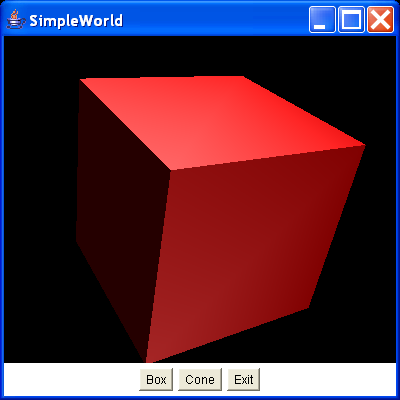
/*
Essential Java 3D Fast
Ian Palmer
Publisher: Springer-Verlag
ISBN: 1-85233-394-4
*/
import java.awt.BorderLayout;
import java.awt.Button;
import java.awt.Frame;
import java.awt.Panel;
import java.awt.event.ActionEvent;
import java.awt.event.ActionListener;
import javax.media.j3d.Appearance;
import javax.media.j3d.BoundingSphere;
import javax.media.j3d.BranchGroup;
import javax.media.j3d.Canvas3D;
import javax.media.j3d.DirectionalLight;
import javax.media.j3d.Locale;
import javax.media.j3d.Material;
import javax.media.j3d.Node;
import javax.media.j3d.PhysicalBody;
import javax.media.j3d.PhysicalEnvironment;
import javax.media.j3d.Switch;
import javax.media.j3d.Transform3D;
import javax.media.j3d.TransformGroup;
import javax.media.j3d.View;
import javax.media.j3d.ViewPlatform;
import javax.media.j3d.VirtualUniverse;
import javax.vecmath.AxisAngle4d;
import javax.vecmath.Color3f;
import javax.vecmath.Point3d;
import javax.vecmath.Vector3f;
import com.sun.j3d.utils.geometry.Box;
import com.sun.j3d.utils.geometry.Cone;
/**
* This application uses a switch node to swap between two shapes. The switch is
* driven by two AWT buttons.
*
* @author I.J.Palmer
* @version 1.0
*/
public class SimpleSwitch extends Frame implements ActionListener {
protected Canvas3D myCanvas3D = new Canvas3D(null);
/** The exit button */
protected Button exitButton = new Button("Exit");
/** Set the shape to a box */
protected Button boxButton = new Button("Box");
/** Set the shape to a cone */
protected Button coneButton = new Button("Cone");
/** The switch that is used to swap between the shapes */
protected Switch firstSwitch = new Switch(0);
/**
* This function builds the view branch of the scene graph. It creates a
* branch group and then creates the necessary view elements to give a
* useful view of our content.
*
* @param c
* Canvas3D that will display the view
* @return BranchGroup that is the root of the view elements
*/
protected BranchGroup buildViewBranch(Canvas3D c) {
BranchGroup viewBranch = new BranchGroup();
Transform3D viewXfm = new Transform3D();
viewXfm.set(new Vector3f(0.0f, 0.0f, 10.0f));
TransformGroup viewXfmGroup = new TransformGroup(viewXfm);
ViewPlatform myViewPlatform = new ViewPlatform();
PhysicalBody myBody = new PhysicalBody();
PhysicalEnvironment myEnvironment = new PhysicalEnvironment();
viewXfmGroup.addChild(myViewPlatform);
viewBranch.addChild(viewXfmGroup);
View myView = new View();
myView.addCanvas3D(c);
myView.attachViewPlatform(myViewPlatform);
myView.setPhysicalBody(myBody);
myView.setPhysicalEnvironment(myEnvironment);
return viewBranch;
}
/**
* Add some lights so that we can illuminate the scene. This adds one
* ambient light to bring up the overall lighting level and one directional
* shape to show the shape of the objects in the scene.
*
* @param b
* BranchGroup that the lights are to be added to.
*/
protected void addLights(BranchGroup b) {
BoundingSphere bounds = new BoundingSphere(new Point3d(0.0, 0.0, 0.0),
100.0);
Color3f lightColour1 = new Color3f(1.0f, 1.0f, 1.0f);
Vector3f lightDir1 = new Vector3f(0.0f, -1.0f, 0.0f);
Color3f lightColour2 = new Color3f(1.0f, 1.0f, 1.0f);
Vector3f lightDir2 = new Vector3f(0.0f, 1.0f, 0.0f);
DirectionalLight light1 = new DirectionalLight(lightColour1, lightDir1);
light1.setInfluencingBounds(bounds);
DirectionalLight light2 = new DirectionalLight(lightColour2, lightDir2);
light2.setInfluencingBounds(bounds);
b.addChild(light1);
b.addChild(light2);
}
/**
* This builds the content branch of our scene graph. The root of the shapes
* supplied as a parameter is slightly tilted to reveal its 3D shape. It
* also uses the addLights function to add some lights to the scene.
*
* @param shape
* Node that represents the geometry for the content
* @return BranchGroup that is the root of the content branch
*/
protected BranchGroup buildContentBranch(Node shape) {
BranchGroup contentBranch = new BranchGroup();
Transform3D rotateCube = new Transform3D();
rotateCube.set(new AxisAngle4d(1.0, 1.0, 0.0, Math.PI / 4.0));
TransformGroup rotationGroup = new TransformGroup(rotateCube);
contentBranch.addChild(rotationGroup);
rotationGroup.addChild(shape);
addLights(contentBranch);
return contentBranch;
}
/**
* This creates the shapes used in the program. A switch node is created
* that has its write capability set so that we can swap the rendered shape.
* Then a box and a cone are created and added to the switch.
*
* @return Node that is the switch node
*/
protected Node buildShape() {
Appearance app = new Appearance();
Color3f ambientColour = new Color3f(1.0f, 0.0f, 0.0f);
Color3f emissiveColour = new Color3f(0.0f, 0.0f, 0.0f);
Color3f specularColour = new Color3f(1.0f, 1.0f, 1.0f);
Color3f diffuseColour = new Color3f(1.0f, 0.0f, 0.0f);
float shininess = 20.0f;
app.setMaterial(new Material(ambientColour, emissiveColour,
diffuseColour, specularColour, shininess));
//Set the capability so that we can change the switch value
firstSwitch.setCapability(Switch.ALLOW_SWITCH_WRITE);
//Add the two shapes to the switch
firstSwitch.addChild(new Box(2.0f, 2.0f, 2.0f, Box.GENERATE_NORMALS,
app));
firstSwitch.addChild(new Cone(2.0f, 4.0f, Cone.GENERATE_NORMALS, app));
return firstSwitch;
}
/**
* Process the AWT events and perform the appropriate actions. If the exit
* button has been pressed, quit the application, if the box button has been
* pressed, select the box child of the switch and if its the cone button
* select the cone child.
*
* @param e
* ActionEvent that is to be processed.
*/
public void actionPerformed(ActionEvent e) {
if (e.getSource() == exitButton) {
dispose();
System.exit(0);
} else if (e.getSource() == boxButton) {
firstSwitch.setWhichChild(0);
} else if (e.getSource() == coneButton) {
firstSwitch.setWhichChild(1);
}
}
public SimpleSwitch() {
VirtualUniverse myUniverse = new VirtualUniverse();
Locale myLocale = new Locale(myUniverse);
myLocale.addBranchGraph(buildViewBranch(myCanvas3D));
myLocale.addBranchGraph(buildContentBranch(buildShape()));
setTitle("SimpleWorld");
setSize(400, 400);
setLayout(new BorderLayout());
Panel bottom = new Panel();
bottom.add(boxButton);
bottom.add(coneButton);
bottom.add(exitButton);
add(BorderLayout.CENTER, myCanvas3D);
add(BorderLayout.SOUTH, bottom);
exitButton.addActionListener(this);
boxButton.addActionListener(this);
coneButton.addActionListener(this);
setVisible(true);
}
public static void main(String[] args) {
SimpleSwitch ss = new SimpleSwitch();
}
}